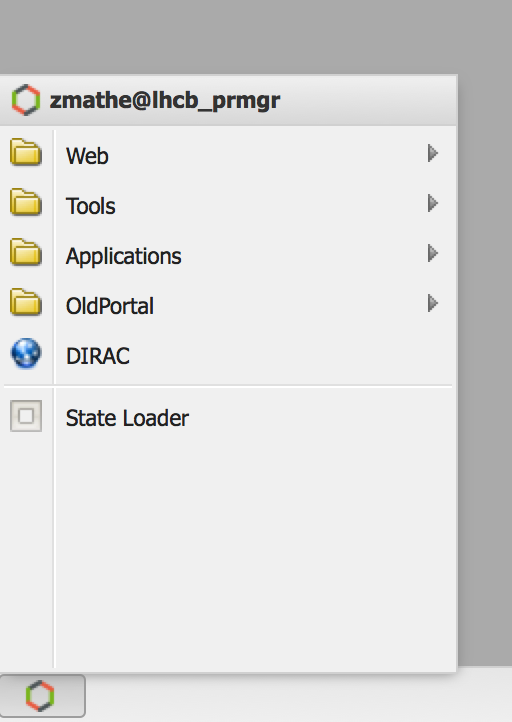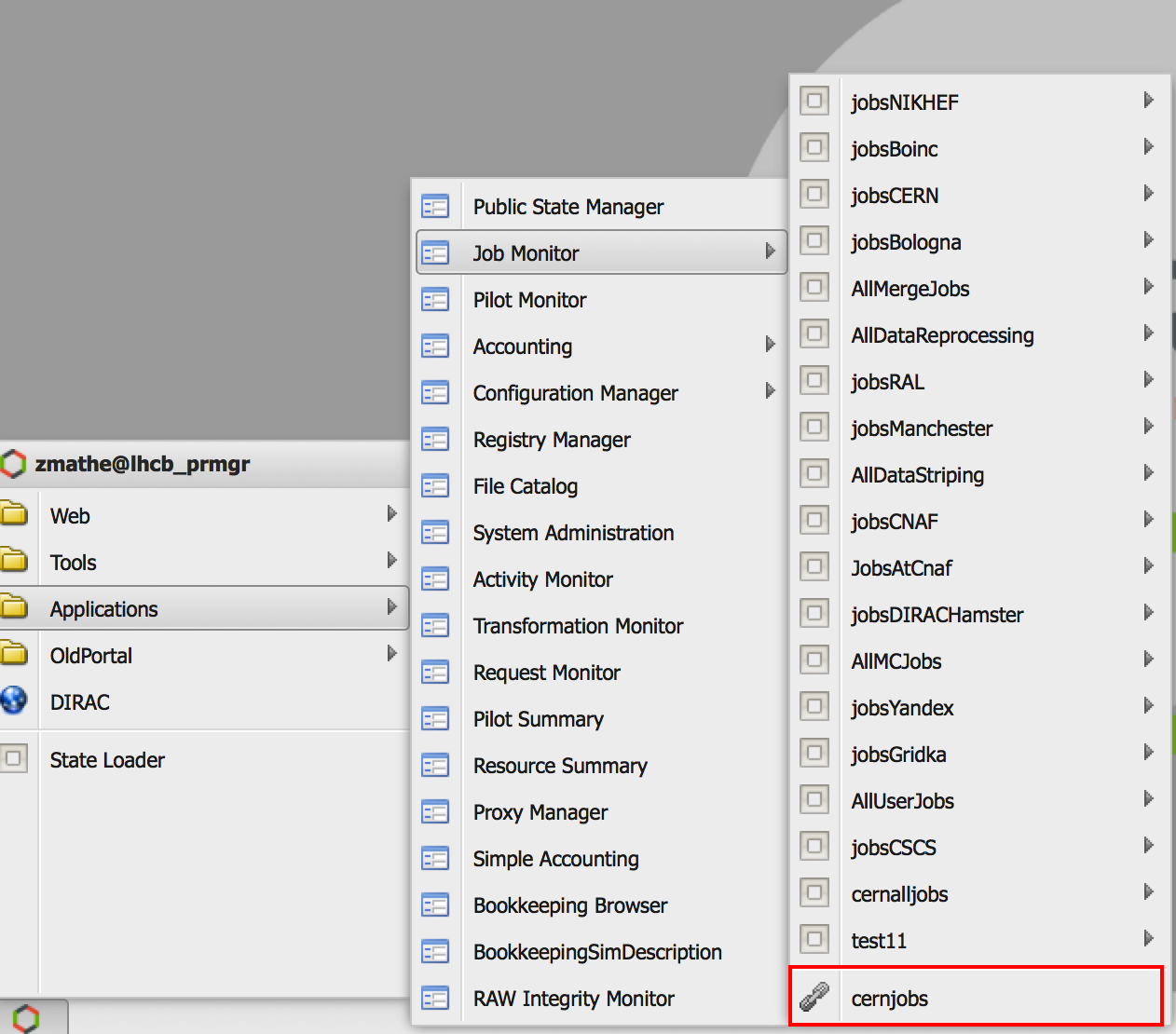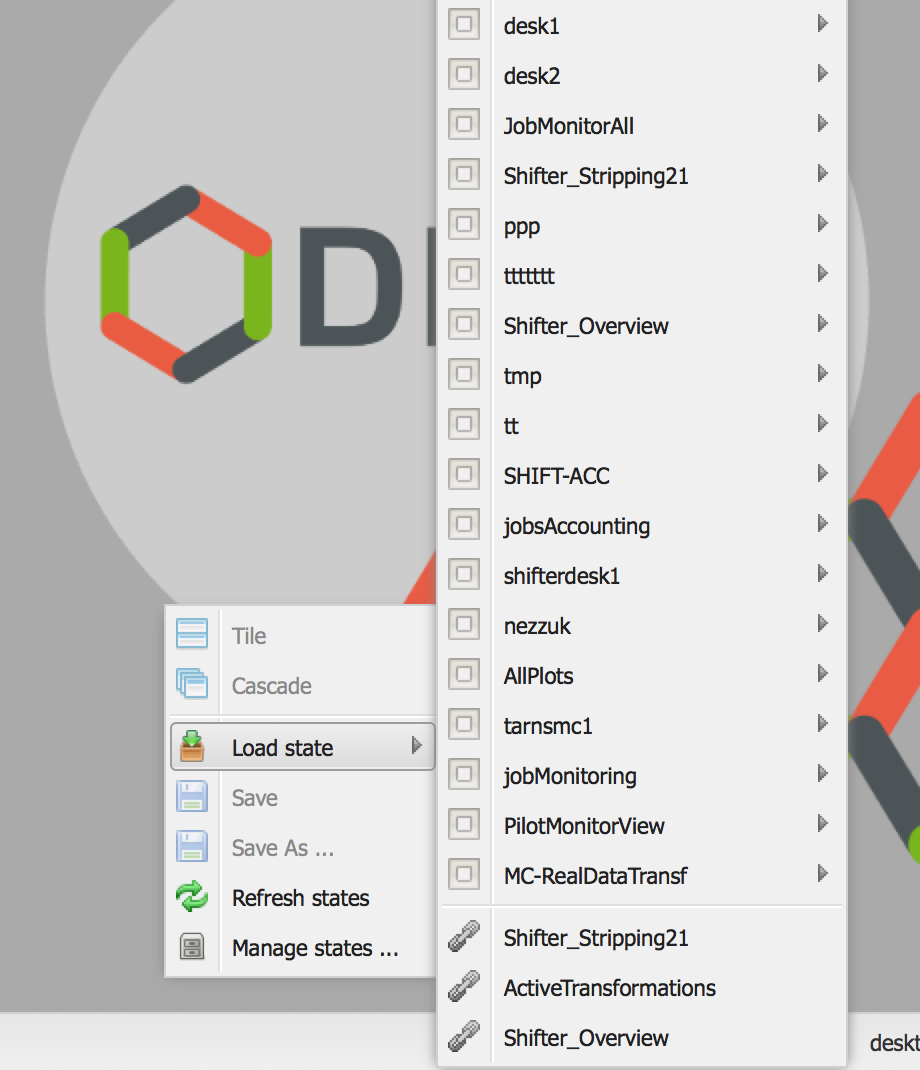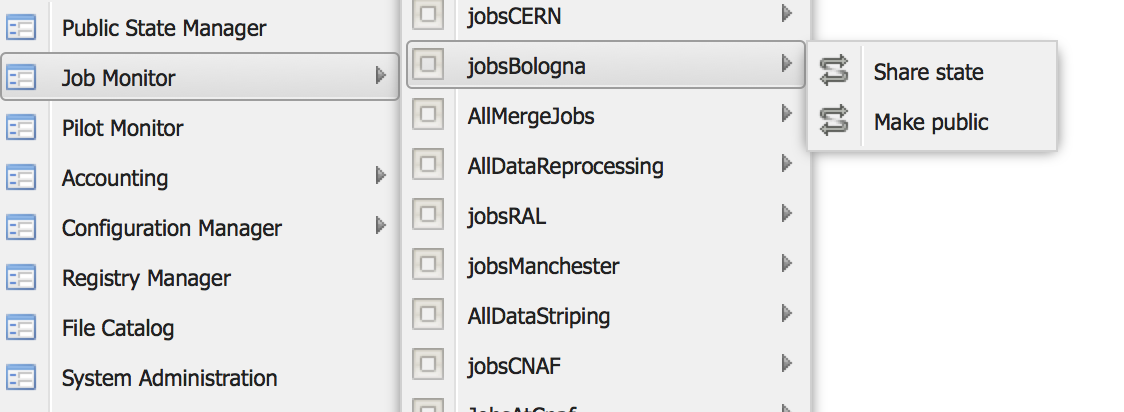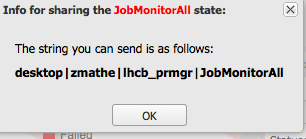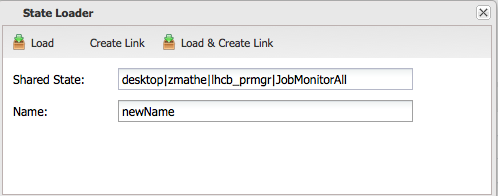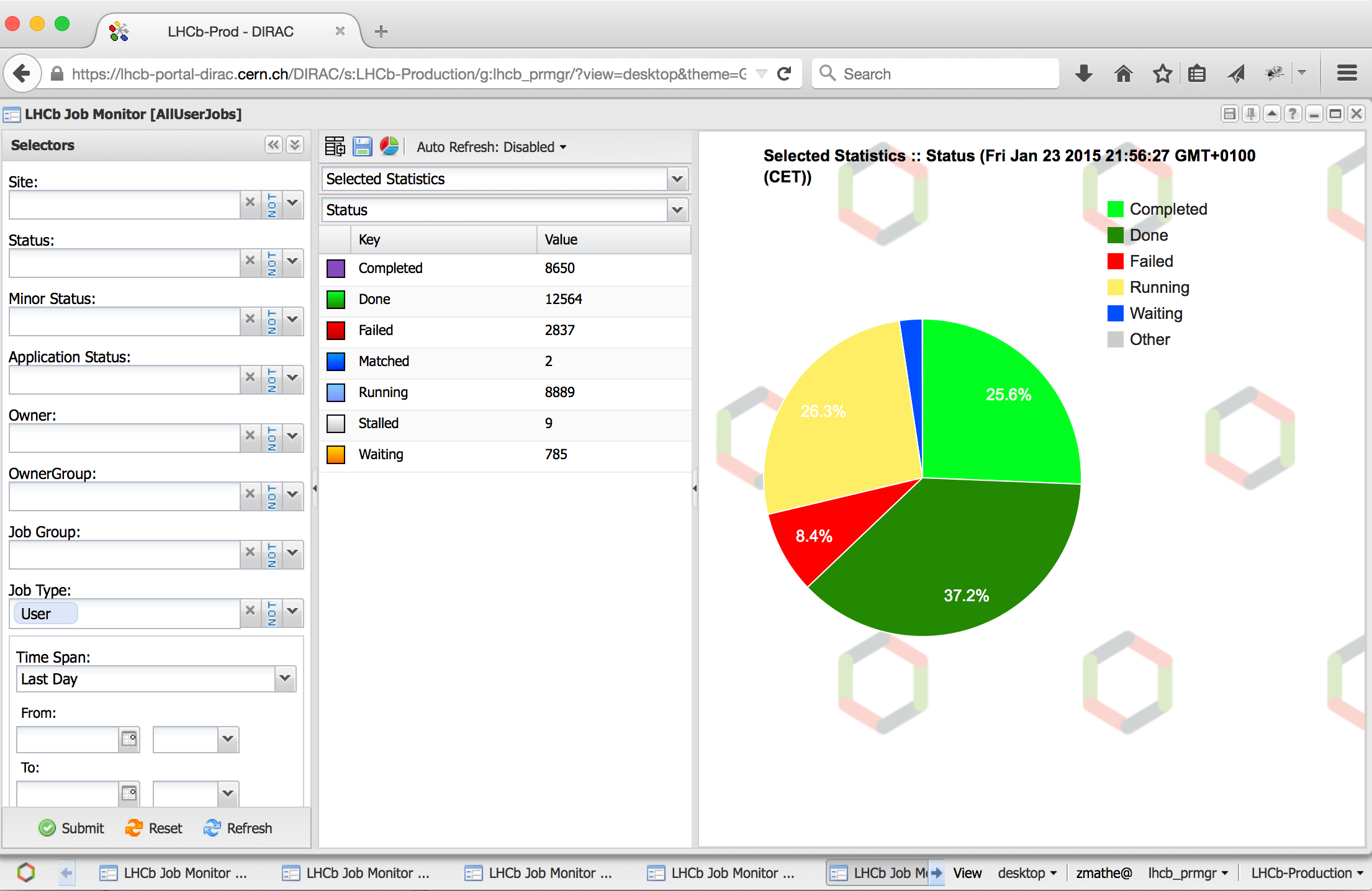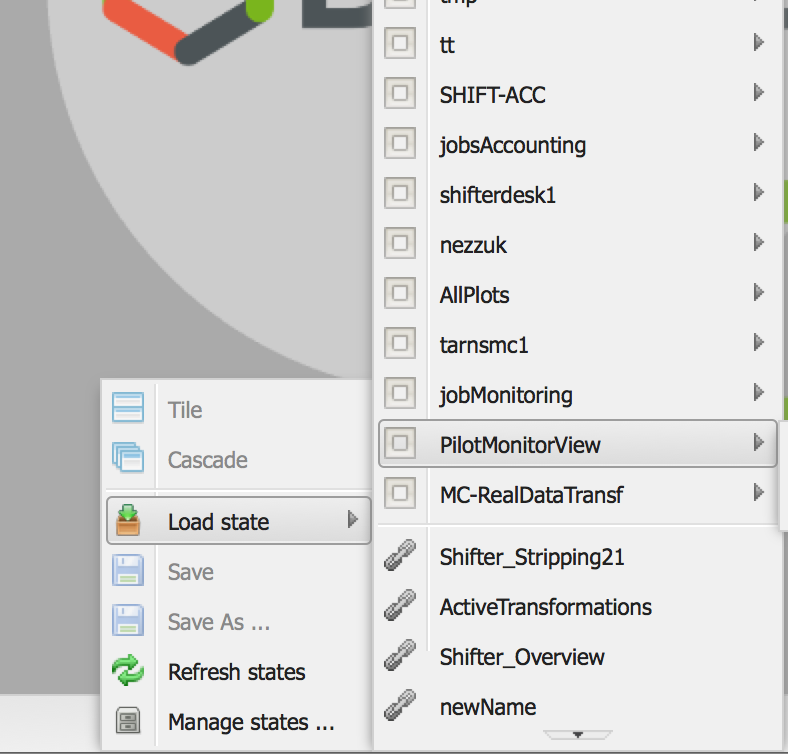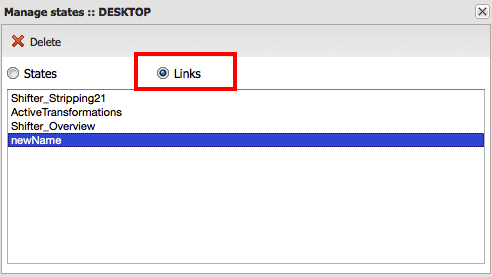Desktop theme¶
In this section a detailed description of the Desktop theme is presented:
Main widget¶
When you open the web portal you will get an empty desktop.
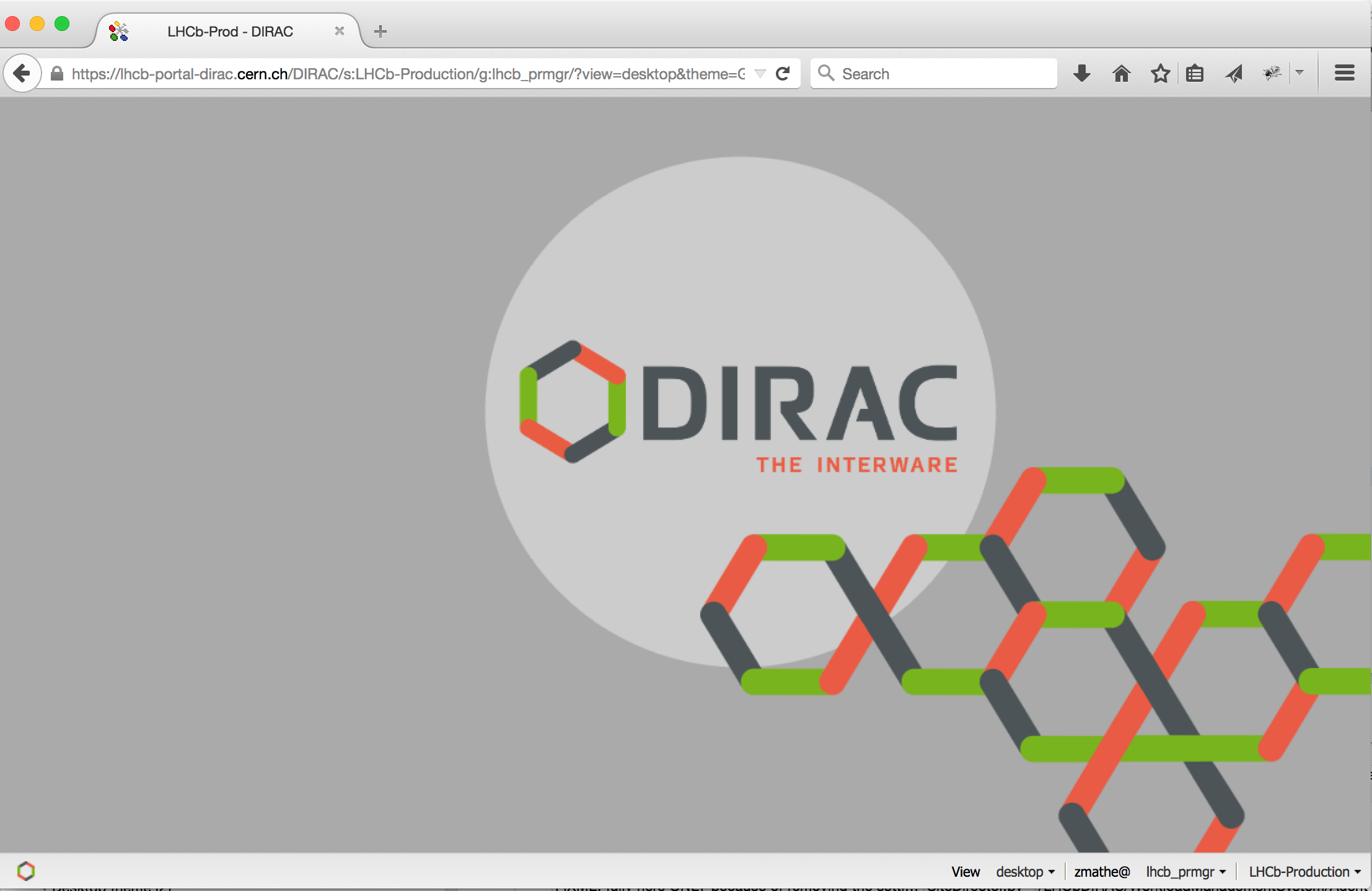
In the left corner you can see an icon, which is the menu.
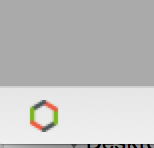
In the right corner you can see the settings.
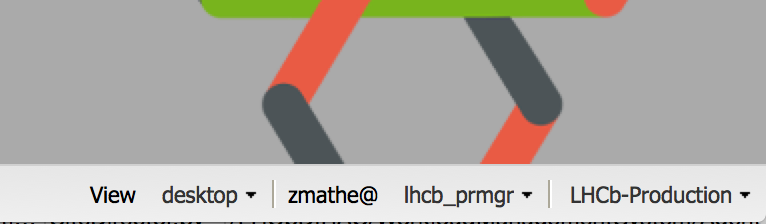
- You can define the following:
You can switch between Tab and Desktop themes.
Group you can change the role
Setup: you can switch between different setups.
Manage application and desktop¶
Applications
You can manage the applications in two different ways.
First way: Each application has an associated menu:

- First icon:
Load state: We can apply a state to the open application.
Save: We can save the application.
Save As…: We can duplicate the application
Refresh states: We can refresh the states.
Manage states… We can delete the state or shared states.
Second icon: We can pin and unpin an application. It is used to create a customized desktop.
Third icon: We can hide the application
Fourth icon: You can write help to the current application. The rest icons are the usual icons: minimize, maximize and exit.
Second way: We have to click on the application icon which is on the task bar.
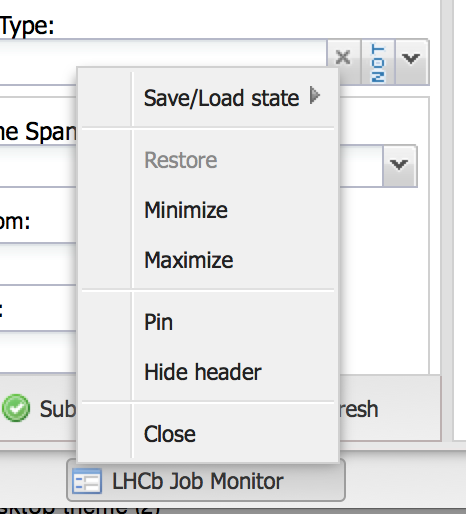
The menu is equivalent to previous menu.
Desktops
You have to right click on the task bar to manage the desktops. The menu items have similar functionality than the application described above.